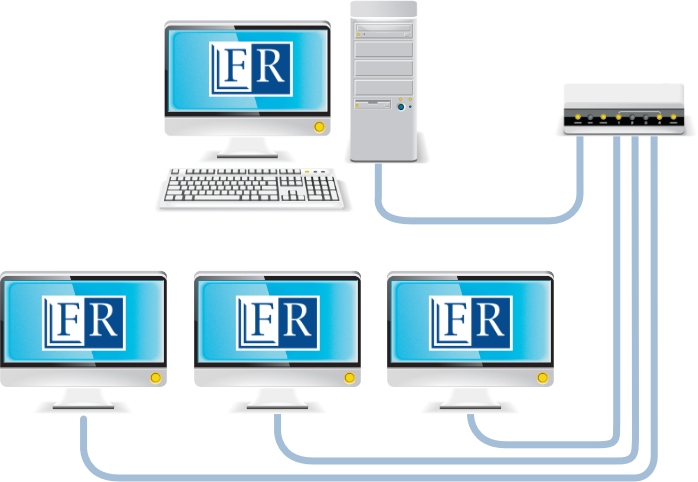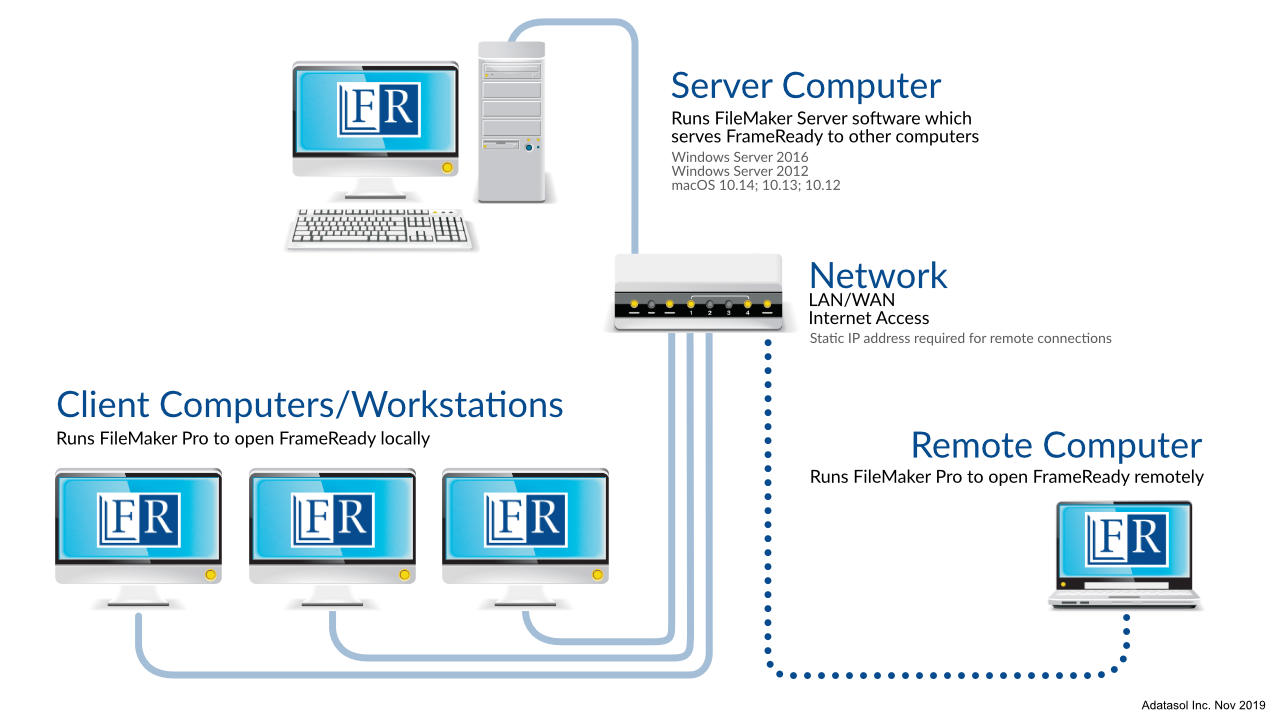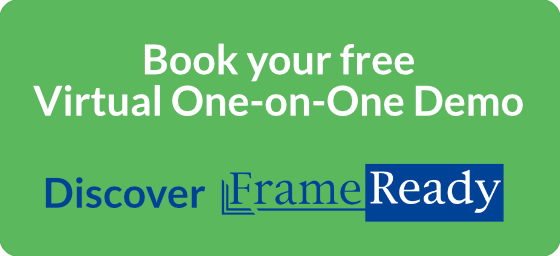What is a server?
A server is a dedicated computer that provides resources and data (in this case, your FrameReady program) to the other computers on your local network.
1) The server computer runs FileMaker Server.
2) The FileMaker Server hosts the FrameReady database files.
3) The guest computers open FileMaker Pro to use FrameReady.
Do we have to purchase FileMaker Server software?
We are able to provide FileMaker Server software to licensed FrameReady users, at no additional initial cost, for Mac and Windows.
What are the advantages of using FileMaker Server?
✔ Improved FrameReady performance over your LAN able to support hundreds of users
✔ Built-in automatic backups which can be schedule hourly, daily, or weekly
✔ Create a security log file to track unauthorized access to your data
✔ Reduces the risk of damaged files
✔ Share data with more than five devices
✔ If you give your server a static internet (IP) address, you can access FrameReady off-site
We have one computer and one or more iPads - do we need FileMaker Server?
Yes. Using FrameReady on any device (Windows, Mac, iPad) requires an active networking license.
You do not need FileMaker Server if you only use FrameReady on a single computer.
Can we put FrameReady onto a cloud server?
FrameReady is not built for use in the cloud unless you plan to use terminal services (remote desktop).
Your local area network (LAN) is typically much faster (10x or more) than a wide area network (WAN) and it is possible that all FrameReady computers will experience slower performance.
If many computers share your internet connection, then this approach may be a limiting factor.
So while using FrameReady in the cloud, such as AWS, would be slower compared to if using a server inside your own network, it is still usable.
Can any modern computer be used as a server?
For the most part, yes. FileMaker Server for Mac computers is usable out-of-the-box; we often recommend a Mac Mini (with monitor, keyboard and mouse) for use as your server.
FileMaker Server for Windows, however, has stricter requirements, such as requiring Windows Server 2019 Standard Edition in order to run.
Note: Not all Windows software will run in Windows Server 2019.
Please see: System requirements
Can we use an existing server?
Provided that the existing server meets the System Requirements.
Note: Windows Server 2016 and Windows Server 2012 are not supported.
Do we have to buy and use Microsoft server Client Access Licenses (CALs)?
No. While using Terminal Services (remote desktop) used to be the case for using FileMaker Server, users can now directly use FileMaker Pro on their guest computers and no longer rely on remote desktop (terminal) services.
Can the server computer also be used to open FrameReady?
For best performance, FileMaker Server should be run on a dedicated computer reserved for use as a server.
However, you can use the "Open Remote" feature in FileMaker to open FrameReady, on the server, through the server.
Note: this is not considered a best practice. Claris, Inc. writes "On a FileMaker Server machine, use of FileMaker Pro or FileMaker Pro Advanced is for testing purposes only."
If other software causes the server computer to slow down or crash, then it will affect all connected computers (especially if the server computer must be rebooted).
Can we open FrameReady from a remote location?
If you obtain a static IP address for your modem/router and route it to the FileMaker Server by forwarding requests on port 5003 to the server computer, then you can open FrameReady remotely.
Performance will depend on the quality of the internet connection and the number of devices using it.
The FrameReady computer needs a Static IP Address (available from your internet service provider) in order for remote, off-site computers to locate and connect to it (because a static IP address does not change, it can be used to make a reliable network connection).
Additional network and router setup is required to make sure the static IP address is properly routed to the "Host" computer (this connects the static IP address in the outside world with the internal IP address of your host/server computer via port #5003).
The FrameReady Server computer must be powered on in order for other computers to open FrameReady. It is also recommended to disable system updates, hibernation/power savings, anti-virus software etc.
Note: FrameReady Support is able to provide one (1) hour of limited multi-site networking assistance at no charge; anything beyond this time is charged at our hourly rate.
Can we have the scheduled backups to go to my Dropbox or cloud folder?
In addition to the default backup folder, FileMaker Server allows you to specify a different folder. Network drives are not supported.
What if the power goes out then comes back later on?
Your server computer should be set to automatically reboot when the power is restored. After booting up, the FileMaker Server can then restart and automatically check the integrity of the database files.
What needs to be disabled on the server computer to keep it running smoothly?
We recommend that you inspect and adjust the settings for any anti-virus, hibernation/sleep/power, software updates, etc.
Turn off indexing (Spotlight) for at least the FMS Data folder and all subfolders.
Disable other services such as email, VPN, TimeMachine, etc.
We also recommend that the server computer not be used as a guest computer/work station, for these same reasons.